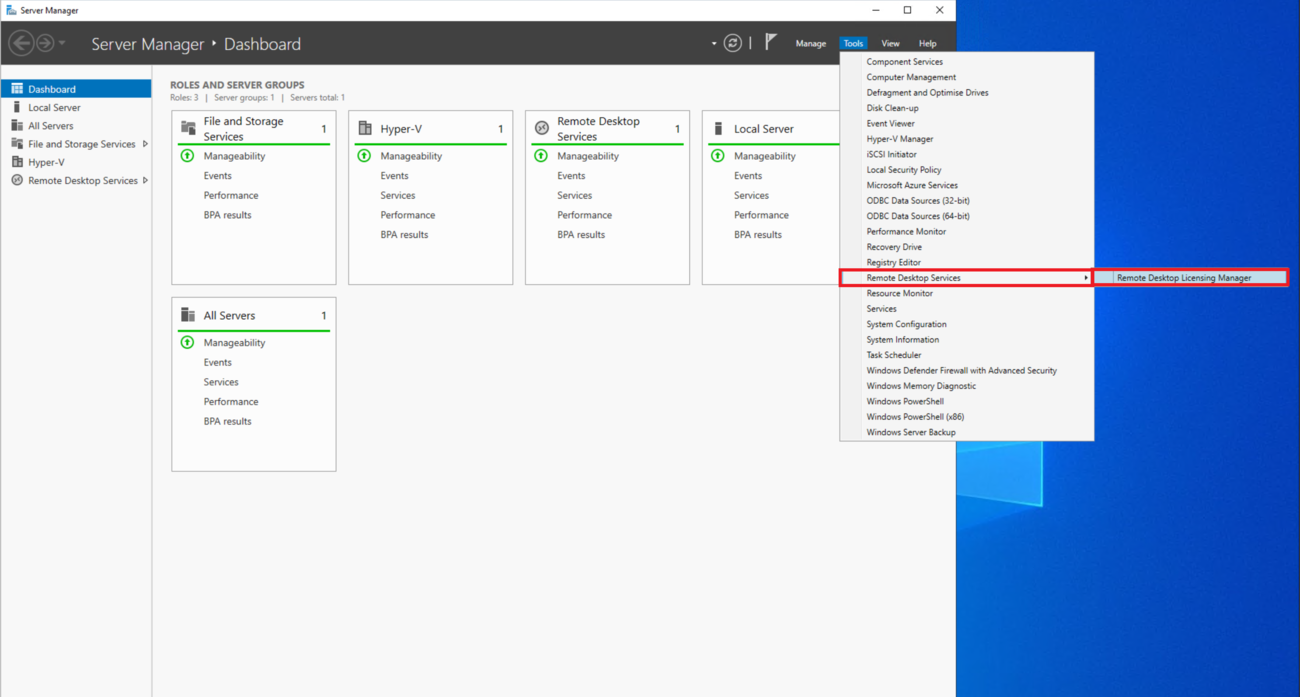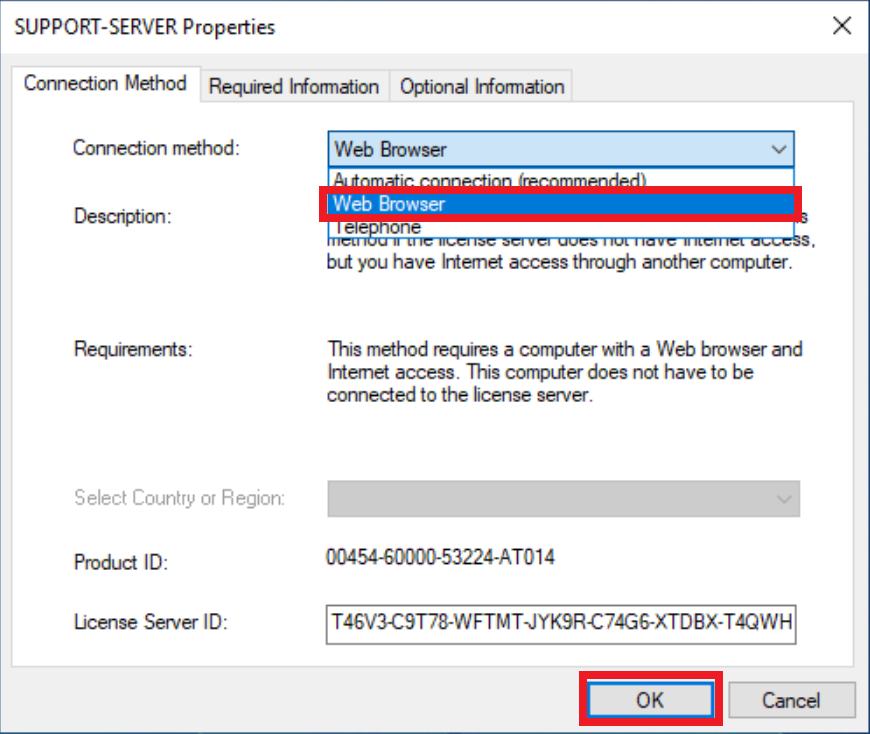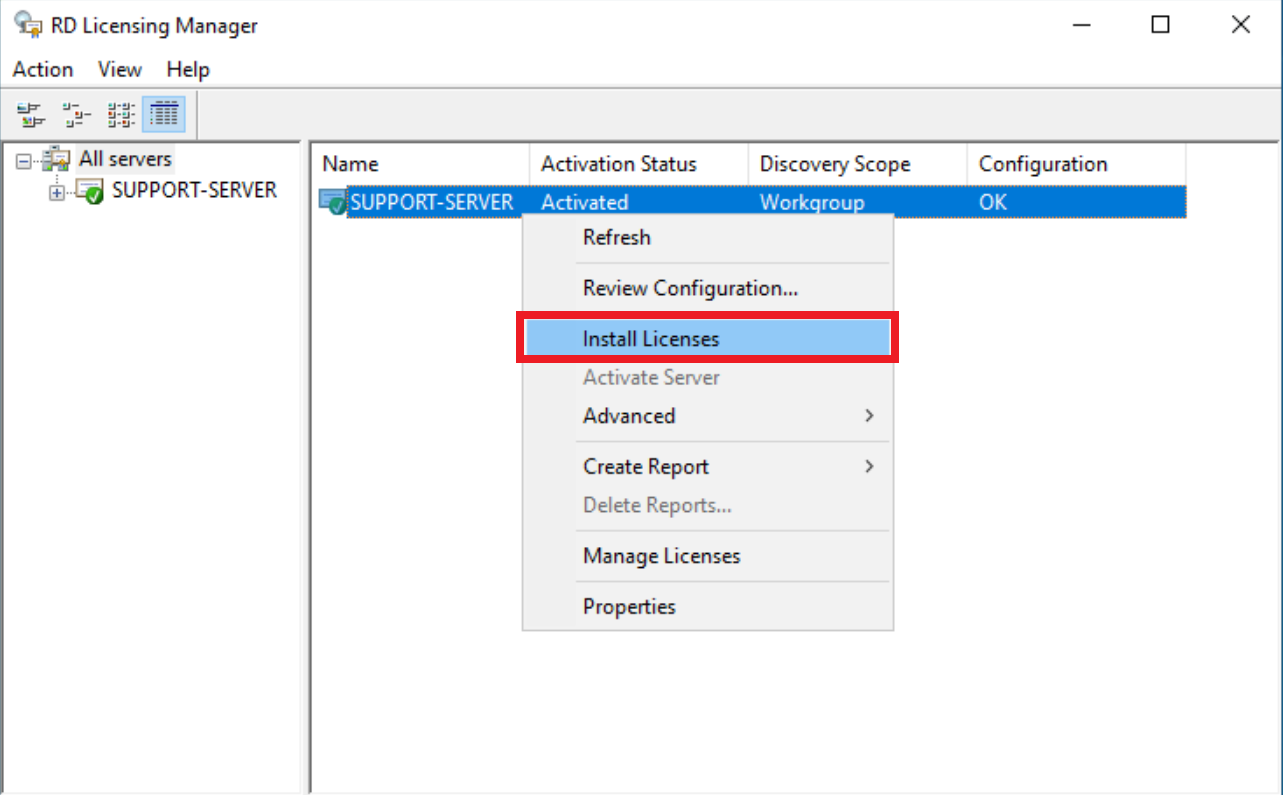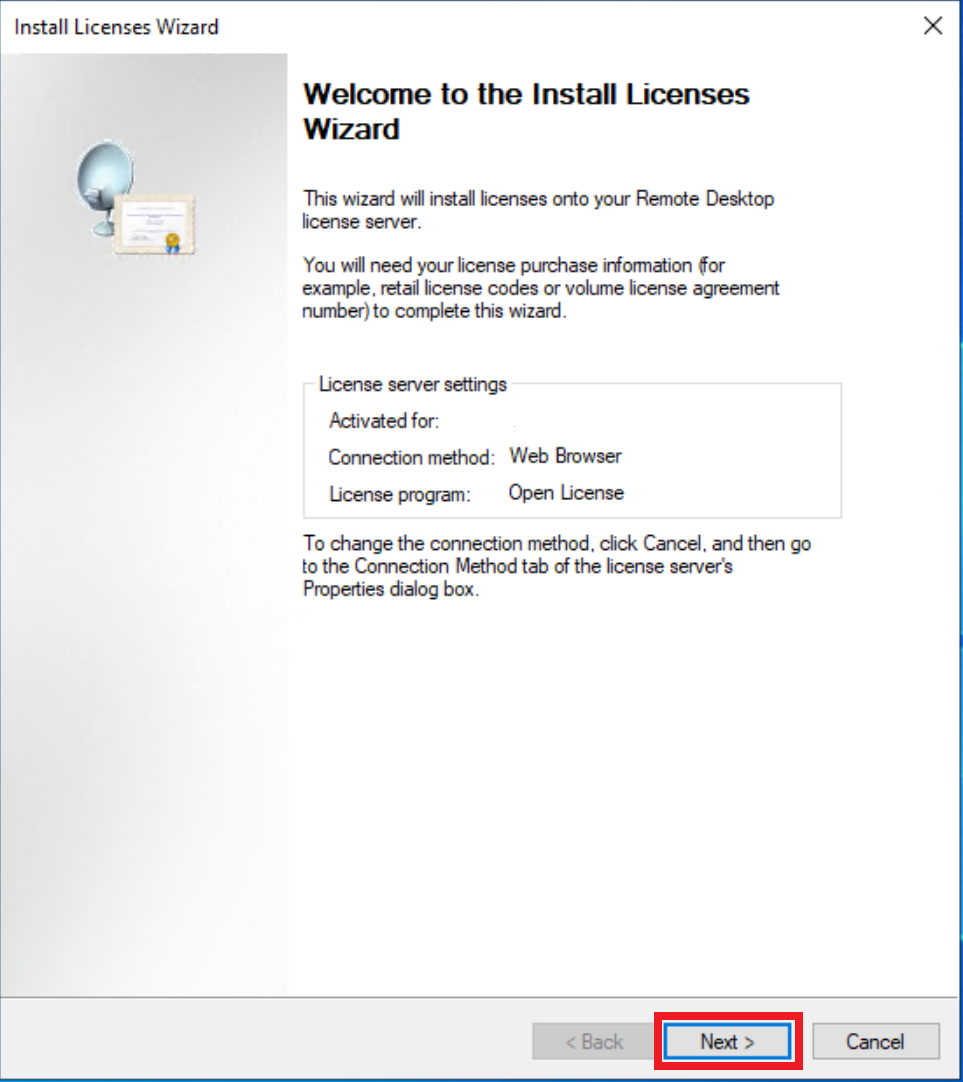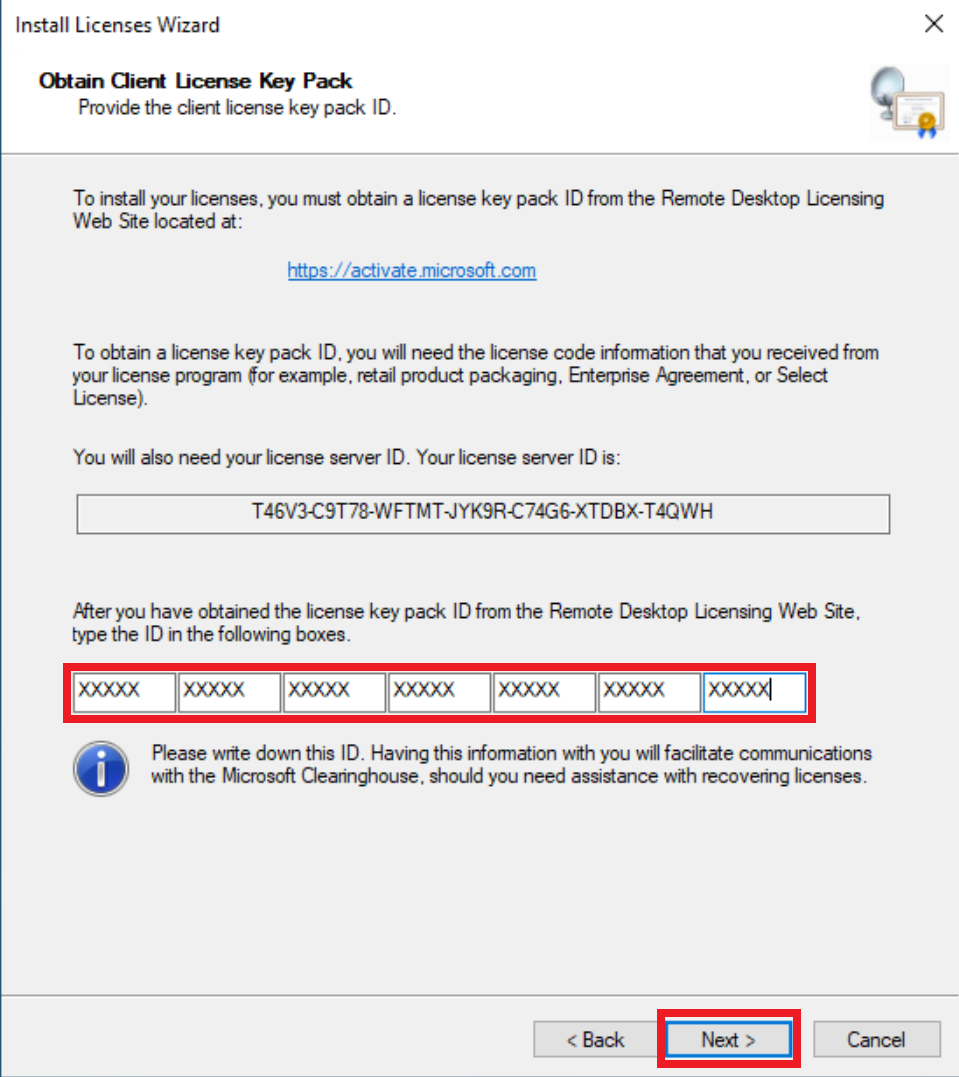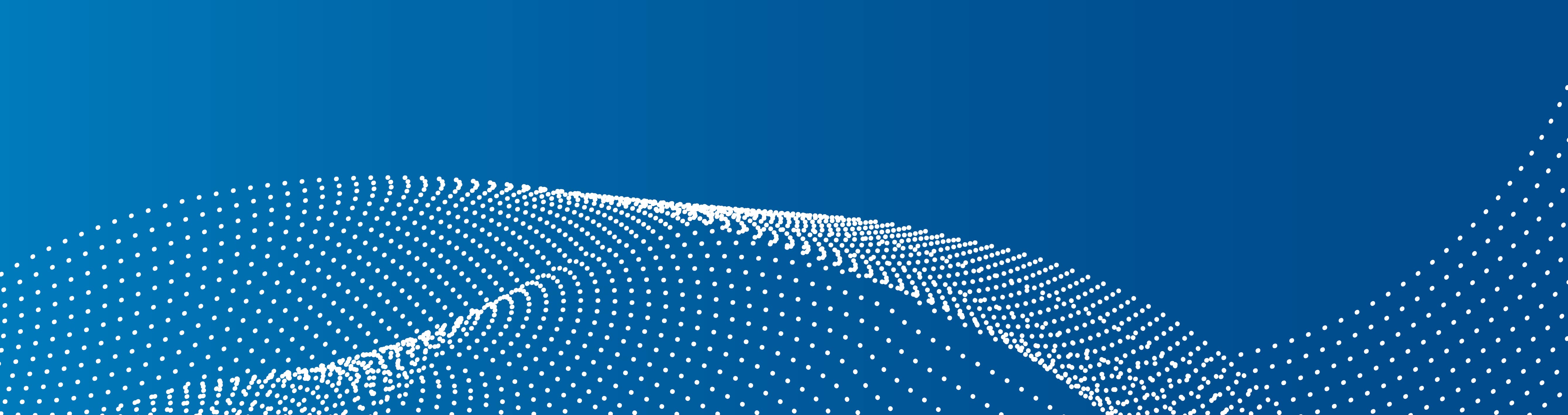
We show you where to find your licence server ID and how to install your RDS CALs zeigen further down this page.
Please note: First install and activate or upgrade your license server to the desired version and only then request the activation of your RDS-CALs. If a license server is upgraded, the license server ID changes and previously installed RDS-CALs must be reactivated and installed or moved.

Start the Server Manager and open the "Remote Desktop Licensing Manager"
Select the appropriate server and open the "Properties"
At the very bottom of this window you will always find your licence server ID
Before installing RDS CALs, the connection method must be set to "Web Browser", please confirm this setting with "OK"
Right-click on the appropriate server and select "Install Licences"
For the following steps, the connection method mentioned above must be set to "Web Browser".
Click on "Next" in the first step
In the next step, the key package identifier sent to you by email from activation@softandcloud.com is entered.
Click on "Next" to confirm the entry and install the RDS CALs on the server.
When moving RDS CALs to another server, we need the olf and the new licence server ID from you.